In light of the current pandemic situation, nearly every offline store is running on bulk losses. Here, the only accessory creating a conjunction between customer exposure and accessibility is e-commerce. It is the most reliable, flexible, and profitable way to reach out to your potential customers, irrespective of geographic location.
With the emergence of new edge applications, it has never been easier to build a professional e-commerce website. When talking about setting up an online store, we can try but not escape discussing Shopify. Shopify brings you an impeccable range of customizations and features to build and run an online business seamlessly. So, even if you are an entrepreneur on the verge of starting a business or just excited about expanding online, you can easily create an extremely elegant, attractive, and professional e-commerce website on Shopify.
Through your personalized website, you can showcase all your products with images, descriptions, and all allied details for people to buy each of what they desire. With Shopify you are adding this extra wing to your business, all while saving a lot of time, money, and effort otherwise spent on hiring a web designer or developer in getting the website up and running.
Features that are a must-have in a Professional-Shopify based website
Shopify helps you build the most versatile and customizable code-free web design along with an opportunity to make your services and products available 24x7, ensuring an all-around exposure. This opens up the doors to drive in additional revenues, but here are the features that are a must-have to make your website a professional feel:
🛒Shopping Cart
Any website is incomplete without its shopping cart. Here you give the customer a chance to store their favorite items that they want to buy. So, a cart is a prerequisite for your customers to gather the stuff they intend to buy, and then just check out and pay. Deal done!
💳 Payment Gateway
An e-commerce must be secured and safe and should have the option to choose between multiple payment facilities. It is the most integral part of the website that has the capability either to build or break the customer base.
🛡️Payment Security
There should not be any breaching possibilities, and also the process must be fast enough without any downtimes. You can go for pre-approved secured gateways that can be easily integrated with your online platform.
⚙️Optimized Layout
Every customer wants to browse quickly and grab their products without any hassle. Thus, while designing your website, you must look into the minute details, try to reduce the navigation around the website and the clicks associated with executing a purchase. You should also ensure that important information like the cancellation policy, refunds, card verification, COD, status update, and feedback is easy to find in the layout of the website. This helps to make quick purchase transactions and raises the chances of successfully closing a purchase move. Always maintain clarity and an organized format so that a customer can easily find exactly the product they are looking for.
🗁 Categorize and classify your Products
After you have decided on the products that you are going to sell, now, start designing the product presentation on the website. Offer all the required product details and information to make the purchase decisions easy and quick. Decide if you wish to present each product separately or group them under product sub-categories. In case you sell a single product type, opt for an unclassified display of products, but for multiple product types, make sure that you classify them nicely into suitable subcategories.
🙌 Add a visual detail
You must be very careful while choosing the images as this is the first impression for a customer. Furthermore, a quality image can also add value to your website. Don't put in too many colors, play with a minimalism scheme, where the minimum is more. So, explore and be creative with the font, functions, carousel sides, etc., on Shopify.
🔒 Website security
Every authentic and certified website has SSL protection. So, you need to ensure that your site is trustworthy and helps in customer conversion. The passwords should not be stored in any readable format, and the servers must be secured too.
Shopify- Your partner in creating a professional website
Shopify brings a blend of these features and the pricing is within your budget too. It starts with a minimal $9 per month, and you also get a Buy button. The range goes up to Shopify Plus Plan, where the pricing is around $2000 per month, additionally 2.15% per transaction. Based on your requirement and budget plan, you get to pick the best-suited option.
If you want to work on the minute details, it is time to grab Shopify packages for the professional theme. Accessing the CSS and HTML of the theme, you can easily change the site's entire look on Shopify. So, no need to spare money on hiring coding experts, just seek help from the Shopify expert page and build a website that looks ultra dapper by yourself!
Let's start with building an e-commerce website store through Shopify
If you are new to Shopify, then here’s a quick guide to creating an online store within minutes.
After setting up the website, you will get to know why Shopify has turned out to be the personal favourite of e-commerce website owners. At the top of the “Know-Why” list is that it just takes around 20 minutes to set up your website.
First, sign up for a free trial!

Let's start with setting up your first Shopify store. Go to the website, enter your email address and click on the Start Free Trial button. Put an email address, password and choose a store's name. To begin with you can choose a temporary URL and then change it a unique name and purchase a domain on Shopify.

Now, click on Next and provide your basic details - Whether you are already selling and also discuss your current revenues. You also need to choose whether you are setting up the store for a client or not, in case you are a website developer or designer.
When all the boxes are filled, click on Next to proceed. Next, you have to fill in your details, including your name, address and phone number.
Add product to your online store
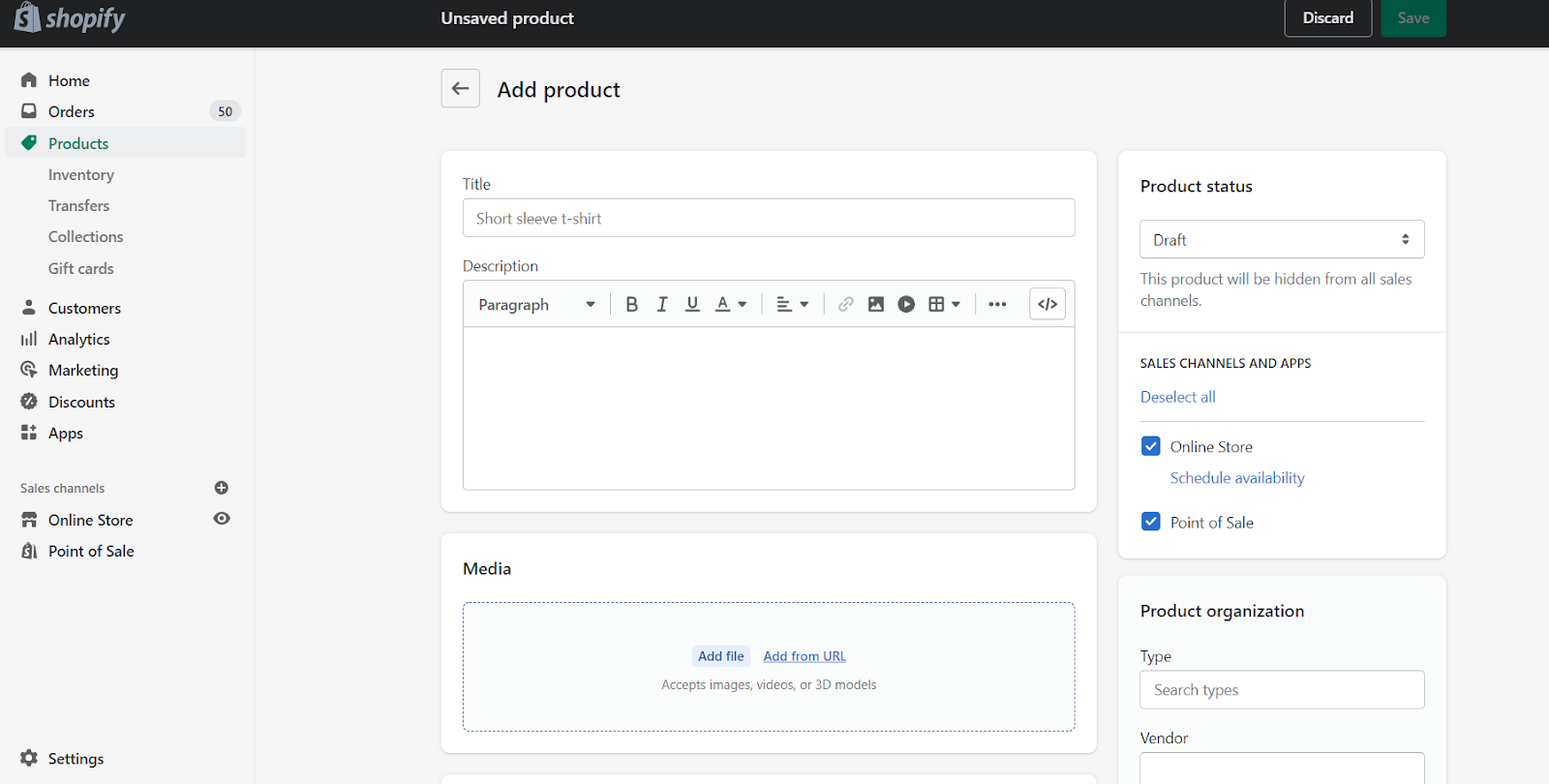
After you are done with the signed up process, you will be taken directly to the admin screen.
You are taken through a step by step process, also known as the backend of Shopify. You won't get confused as Shopify has streamlined its approach, and you will be asked to add a product with just a click on the button.
If you are already familiar with the function of WordPress, then designing a product page on Shopify would seem as smooth as butter. Add the title, description, price, vendor and other requisite details. Finally, save the product and also the details.
Customize the look
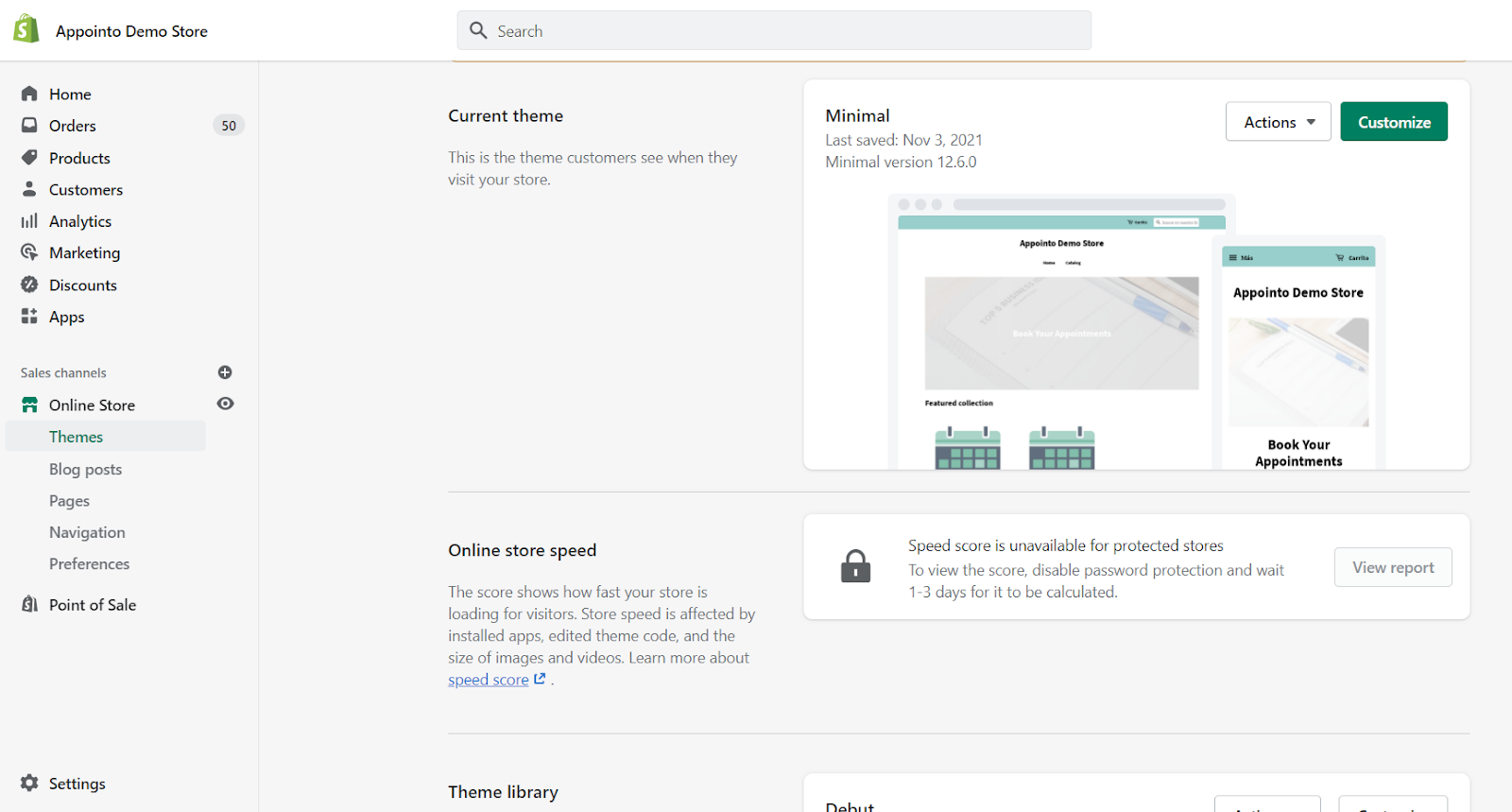
Shopify makes your job easier by offering a list of product listing ways. So, with just one click, you can automatically create criteria and add value to the store. It's time to get back to the dashboard and design an appealing and customer grabbing website. Select the button "Customize the look of your site". Add logos, change colours, click on "Visit the Theme store" and choose from innumerable designs. You can opt for either free themes or choose a premium one. And, the advantage of the premium one is that you get extra modifying features.
Setup the Domain
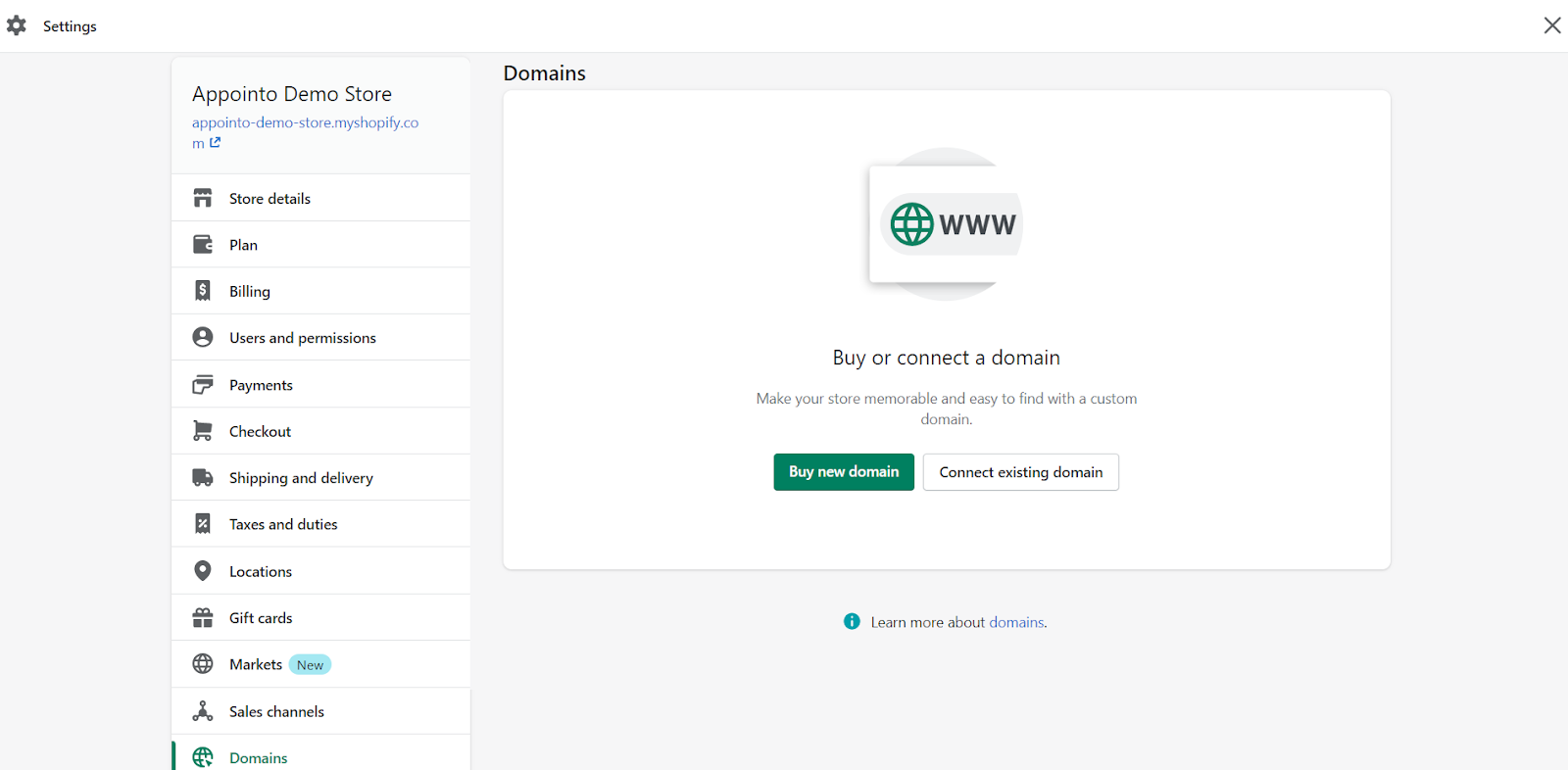
After you are done with the website design, it is time to select the domain and make an official announcement about your e-commerce store. Again head to the dashboard and click on "Add a Domain". You can either transfer a domain or register a new one. Make a purchase and then mention the type of payment you intend to opt for. If you already have a domain, then Shopify is quite flexible about it, and all you have to do is update the DNS record.
Activate Payment processor
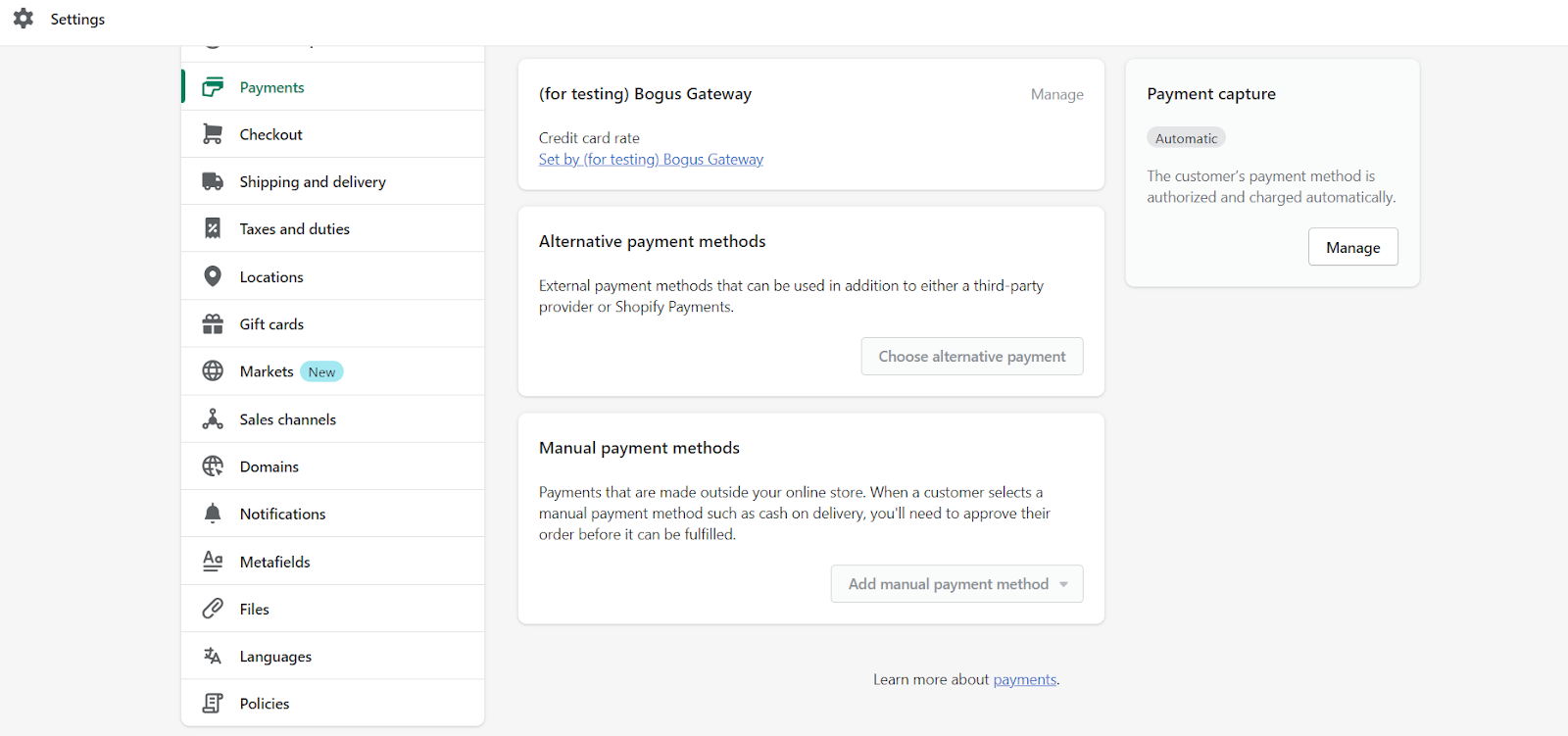
Go to the Admin section, choose Settings, and make required changes in your Payment setting. You can deactivate the previous setting and add a credit card gateway. To set up the website, click on Bogus gateway and place the order just like a normal customer.
On the left side of the dashboard, you would get a button "Payment", click on it and select from a list of payment processors - Authorize.net or Stripe. Thus, you can now accept payments from the customers. You must thoroughly revise the payment gateway strategy and check whether it would serve the customer without creating any hassle.
Embed Appointment Booking App
You want to embed an appointment booking app to your store to ensure your customers are booking appointments with you and/or are able to be a part of your events.
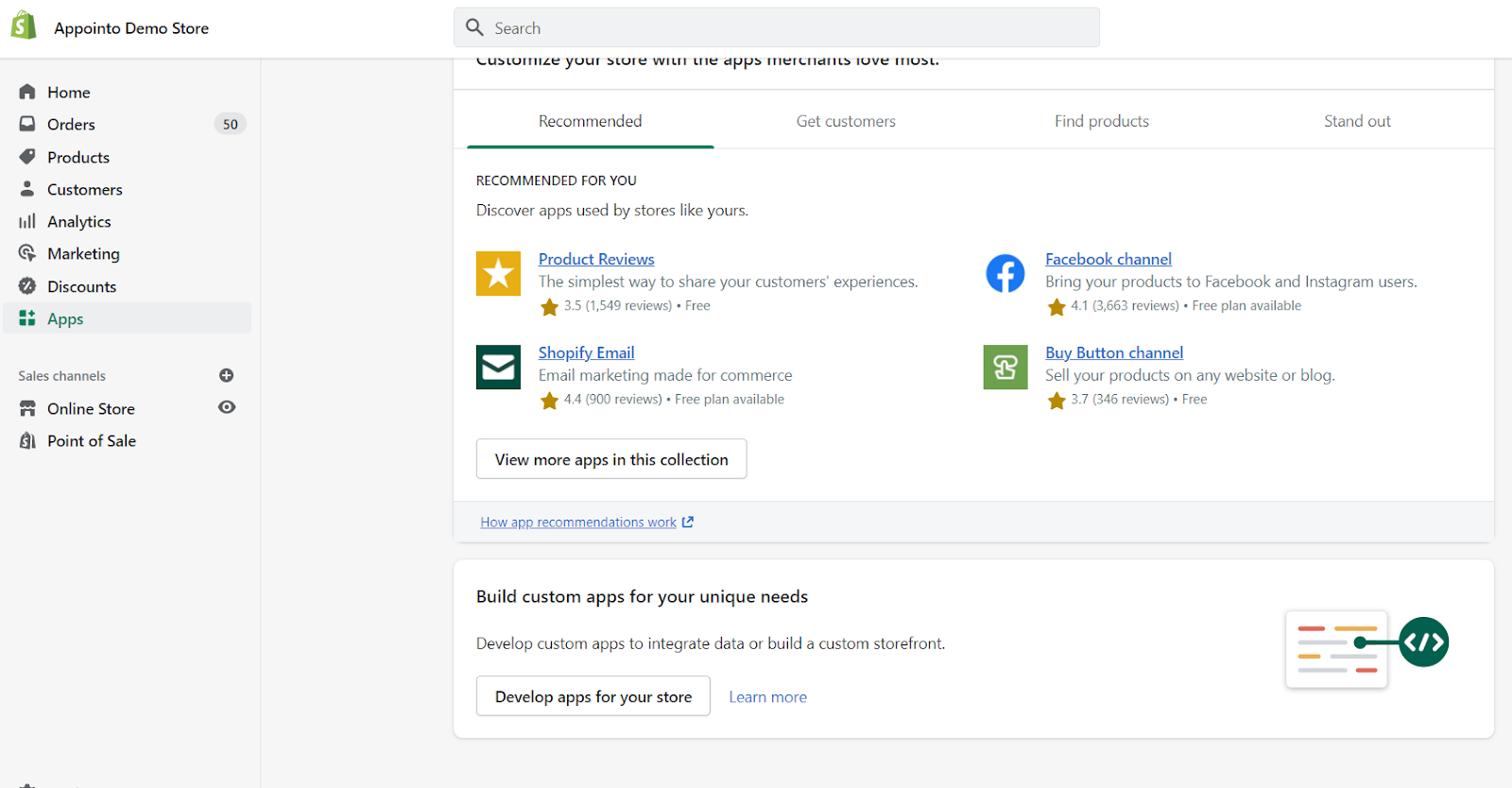
Head onto Apps section, click “View more apps in this collection” and search for Appointo or directly click on this link to add Appointo: Appointment Booking App and Add the app to your store. Here’s all the amazing things you can do with our appointment booking app: https://youtu.be/Cc_FDez6_Hw
Conclusion
So, all you have to do is follow the instructions with your mouse clicks. It has never been this easy until Shopify took over the job.
Shopify provides you with excellent uptime, and anyone from any part of the world can access your site. With immense versatility - Shopify offers you a website with web & mobile compatibility, product reports and orders and options for marketing tool integrations to read the market and enhance the store's performance. Looks like a done deal to me!








.png)